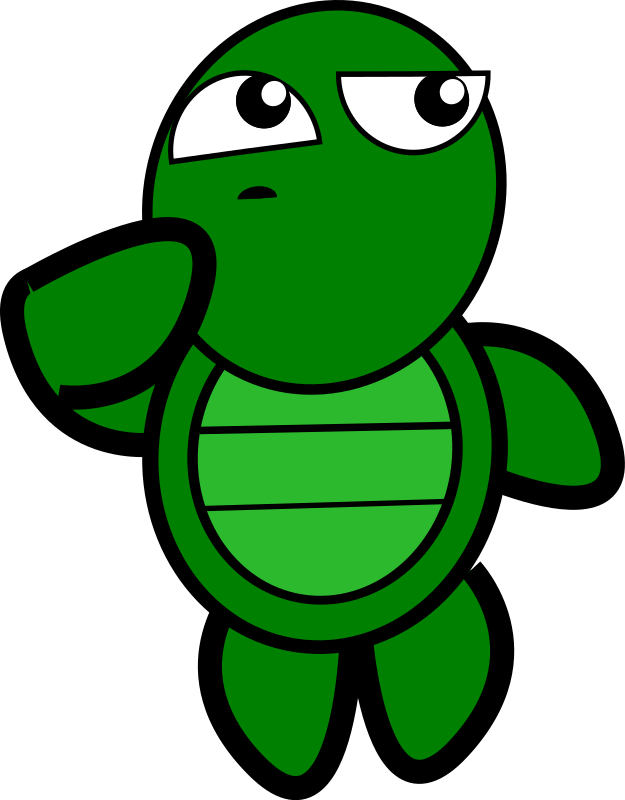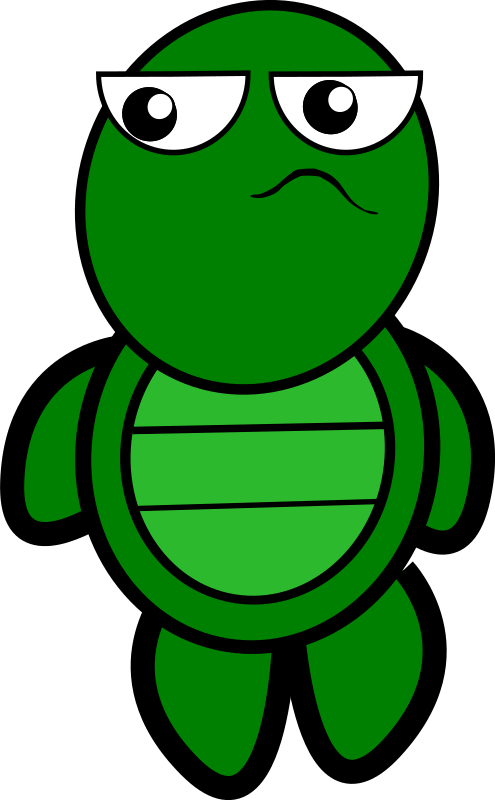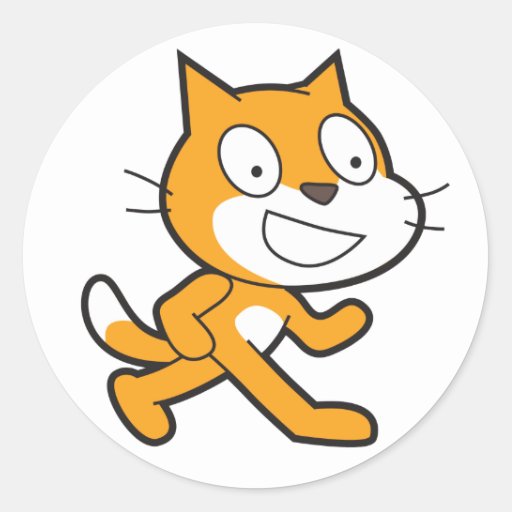What does a computer programmer look like?
Keywords:
- Sequence
- Instructions
- Computer Science
- Programming
Meet Alvin
Alvin needs to get from one end of the desk maze to the other using one instruction at a time. Together let's see if we can help him out.
In today's lesson we are learning to:
- Know that computers follow a sequence of instructions.
- Understand that you can program a computer to follow a sequence of instructions using code.
- Be able to use Scratch programming language to create shapes using a sequence of instructions.
Tasks:
1. Click on the picture of the cat below to get started:
2. Click on 'Create' at the top.
3. Can you use the following blocks to draw a square?
Extension: How can you use the repeat block to loop some instructions?
5. Can you change the values to make different shapes like:
7. Using the 'print screen' button on your keyboard take a picture of your work today in Scratch and paste it onto slide 2. Answer the questions.
Extension:
What other pen blocks can you add to your sequence?
- How can you clear the stage when you start the sequence?
- Can you change the pen colour?
- Can you change the size of the pen?